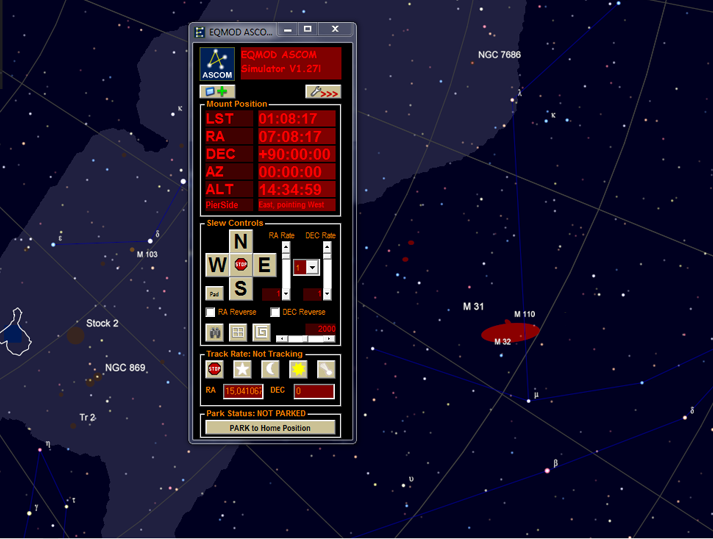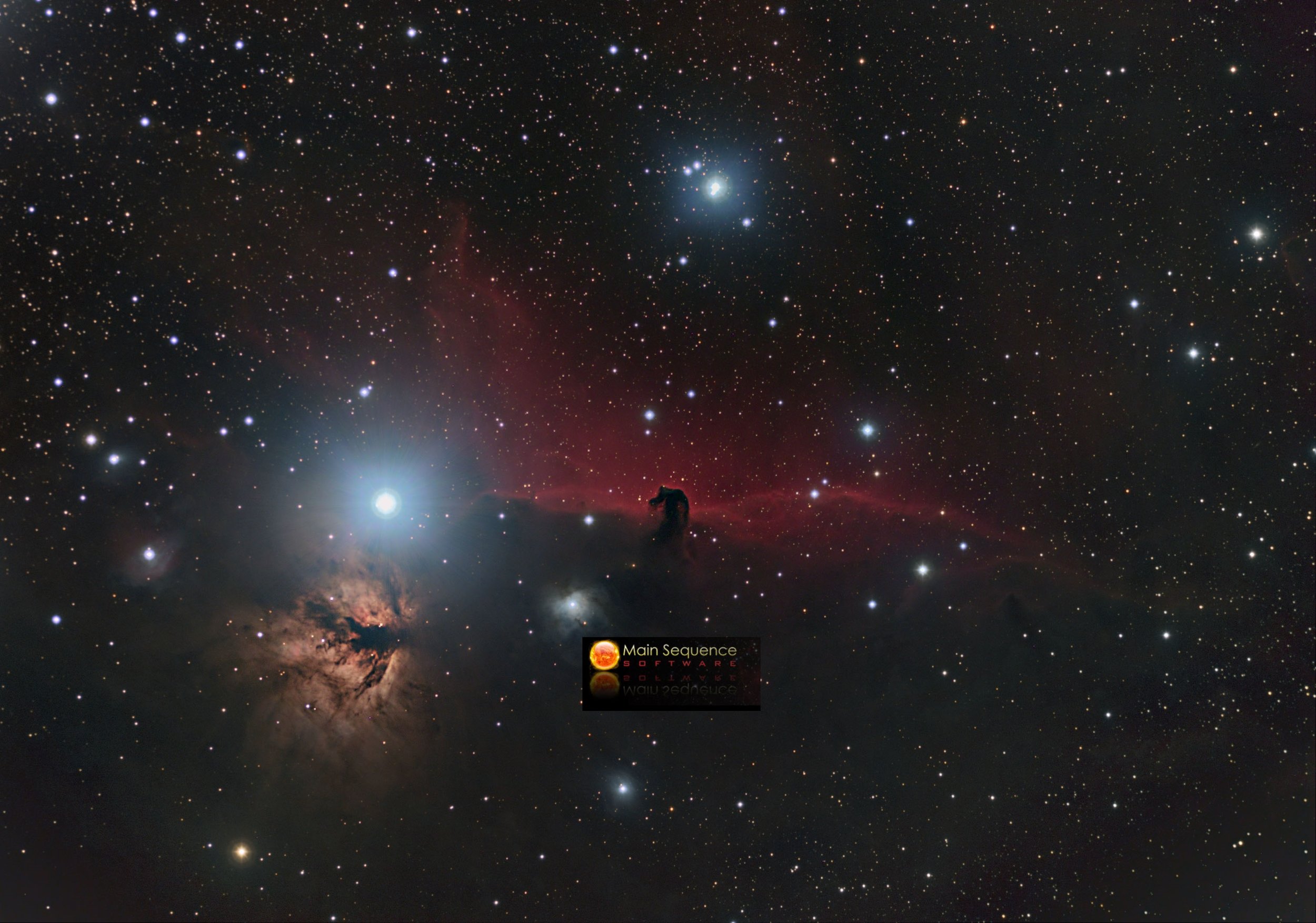Primaluce Eagle Windows 10 PRO Upgrade

Sequence Generator Pro has been coming out with some consistent updates lately. These updates are tied into the Windows .Net Framework. I found my Primaluce Eagle 2 Pro could not update SGP any more since the Windows Enterprise edition could not update the .Net framework.
After speaking with Primaluce the way to fix this is to upgrade the Windows 10 Enterprise edition to the Windows Pro Edition.
You will need to download the Windows 10 Installation ISO - Download link
You will also need a Windows 10 Pro Key. You can find these rather inexpensive on Ebay. Just make sure you purchase a PRO key.
You will also need to follow the second part of the tutorial, below the video, once you are done upgrading to Windows 10 Pro so the EAGLE wifi settings work properly.
BACKUP BACKUP BACKUP. Make sure to backup your Eagle and do a System restore point. This is critical in case something does go wrong so you restore your Eagle back to factory spec.
Below is the video on how to upgrade to the Windows PRO Version
IMPORTANT NOTES:
1) You are not doing a fresh install of windows you are simply upgrading
2) Follow the Registry changes exactly. Most changes are just changing the Windows Enterprise value to Windows Professional. To access the Registry File system do a search for REGEDIT and hit enter.
3) Make sure during the install to select to KEEP ALL FILES. This will keep the Eagle software, All your astronomy programs and most importantly it will keep the network settings to be able to remote into the Eagle through the WIFI. If you do a fresh installation over the upgrade you wont be able to remote into the eagle anymore.
4) Note when you run the install at some point your remote desktop connection will drop. If you dont have the HDMI cable to connect to a monitor wait approximately 1 hour and you should be able to connect back on to your eagle wifi to finish the install.
4) Run the ISO file off the Eagle directly. Use file explorer and find the setup.exe - double click it and it will launch the Windows 10 installer. If you run off a USB Flash drive you will have some problems once the Windows install restarts your computer because the Eagle Natively will try to load off the USB drive first instead of the Eagle Hard drive. If you do use a USB flash drive wait approximately 1.5 hours after you lose your Wifi connection, unplug your flash drive and restart your Eagle. After the restart you should hear the familiar Beep and you should be able to connect back into the Eagle.
5) Once your installation is complete I recommend turning off all Windows updates or changing the install setting to manual. For those of you who are imagers I’m sure you remember the Windows update that broke ASCOM. Turning off updates will avoid that outcome until you know the updates are stable. Updates in the future may be required if SGP continues to rely on the .Net framework. Also you dont want your Eagle to do an update during a Sequence.
Now that you have completed the upgrade to Windows 10 Pro you will need to follow the following tutorial.
The tutorial will have you update your WIFI Driver, Upgrade your Eagle Manager 2 to the Eagle Manager 3 and finally create a task so the manager boots at start up.
NOTE: THE WIFI Driver version may differ from the tutorial version as Windows updates the drivers.